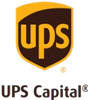These days, even novices can take and edit spectacular photos — so our expectations of what constitutes a quality image have increased substantially. Thankfully, you can live up to these expectations by using high-quality cameras and strategically editing to correct any issues. The editing process doesn't have to feel overwhelming; you can handle several basics on your own and even have fun while doing so! Below, we’ll go over the basics of photo editing, including different software solutions to check out, techniques to try, and DIY photo restoration.
Basics of Photo Editing
Photo editing gives you an amazing opportunity: the chance to make images more pleasing to the eye, even after they've been taken. While there is no substitute for excellent lighting and photography skills, you'll find a lot of forgiveness available when you master the art of using photo editing tools.While some professional photographers and designers dedicate years of their lives to learning advanced photo editing techniques, you don't need to know a lot to make a difference in your personal photo collection. Below, we've highlighted a few of the basics you'll want to cover.
Select the right photo editing software
Successful editing begins with high-quality editing software. These days there are many options — but that can make this early step surprisingly difficult, as you may struggle to determine which photo editor program or application meets your unique needs.The first and most important consideration? Compatibility. You should feel confident that your photo editing solution works well with both your camera and your computer. Cross-platform is the gold standard and should be looked into before you even start thinking about editing features or processes.
Other factors that might come into play include the range of editing options offered, how easy they are to master, and, of course, how much the program costs. Keep in mind that some solutions require monthly subscription fees. While free photo software can handle the basics — like resizing, changing the aspect ratio, and adding overlays — they won’t have the comprehensive suite of fine-tuning tools found in paid software.
When in doubt, you can count on these top editing solutions — at least for the basics and often for advanced editing as well:
- Adobe Photoshop
- Adobe Lightroom
- Corel PaintShop Pro
- ACDSee Photo Studio Ultimate
- Affinity Photo
Import and organize your photos
You've found the perfect editing program, but it won't accomplish much if you lack digital photos to actually edit. Many of these may already be readily accessible, but some images may need to be converted if they only exist in their physical form. Others may be scattered across the web but should be organized and managed in one, easy-to-navigate location.Once uploaded and available, it's time to organize your digital photos. This begins with a file structure. The goal should be to develop a system that is effortless to navigate while also avoiding photo redundancy whenever possible. The typical structures are: Year -> Event or Year -> Month -> Event. You may, however, find it easier to start with locations or even topics. Be prepared to maintain this structure even as you upload and edit new photos.
Essential Editing Techniques
With all the organizational details in place, you can finally get started with editing. First, you’ll want to familiarize yourself with the basic tools, what they do, and how they work. Essentials include:Exposure adjustments
Is your photo too light or dark? Exposure tools allow you to address these common issues in a matter of moments. During the act of taking the photo, exposure is largely determined by aperture and shutter speed, but later, you can use auto-adjust tools or even an exposure slider to find an ideal balance between light and dark.Be careful with this tool if you intend to print your photos, as it can bleach out white spaces. This might not be as evident when photos are displayed digitally, but you'll definitely notice once they emerge in tangible form.
Don't forget to check out a histogram tool along the way. This will provide insight into the pixels of brightness. You'll also want to play with other elements, such as brilliance (a more dynamic means of adjusting exposure) and highlights (which focus on brightness levels for the parts of the image that initially appear lighter).
Color correction and white balance
Color correction addresses differences between how the image appears and how the human eye might process the subjects of that image in real life. Adjusting the highlights can swiftly deliver much-needed balance, but other strategies might also prove necessary.Again, the histogram can be a great tool, although waveform displays can also help with balancing colors. Beyond this, saturation of the subject — plus desaturation for the shadows — should help. If stylistic tweaks are desired, color grades can establish specific moods or aesthetics.
Crop and composition
Even photo-editing novices are typically familiar with crop tools, which are among the most frequently used solutions for amateur photos. Cropping can remove irrelevant objects from the photo or improve the framing so that the viewer's eyes are better drawn to the subject.You should not crop haphazardly; it’s important to be mindful of the intended size of the photo when it's printed or posted online. Also, consider how you want the subject to be perceived. Centering is often ideal, but depending on the gaze of the subject, other approaches may be more impactful.
Advanced Image Editing Techniques
You have mastered the basics and are ready to make your photos shine. While the steps outlined above remain the most critical, we've also highlighted a few high-level strategies you can use to gain more precision.Selective editing with masks and layers
You don't necessarily need to alter the entire image every time you complete a particular edit. Layers allow you to hone in on specific concerns without worrying about how related adjustments will impact other photo elements. Each layer provides a new opportunity to adjust the color, add special effects, or otherwise manipulate the image as you see fit.Masks are similar in that they help you make strategic edits. These work selectively and are ideal for composites involving multiple images. These are also commonly used when adjusting background colors or when cutting out images or portions of images.
Retouching and blemish removal
Retouching techniques make it possible to reduce the appearance of blemishes. Beginners often rely on the spot healing brush, which quickly removes unwanted spots. This is another great opportunity for using layers, which allow you to work non-destructively when you need to address several spots or blemishes.Dodge and burn
Used to make specific parts of a photo lighter or darker, the dodge and burn technique manipulates the exposure in a very precise manner, rather than equally adjusting the entire photo. With these solutions, efforts to brighten are referred to as dodging, while burning specific areas will add darkness. With this approach, subtle changes can have a huge impact, making the entire image appear more dynamic.Applying Filters and Presets
A word to the wise: be cautious with filters. While they can sometimes be helpful for certain Instagram or other social media posts, many actually have a negative impact on photo quality. Still, this is an option worth considering as you proceed with the editing process, particularly if you have a lot of images to address or simply don't feel comfortable with all the tools highlighted above.Understanding filters and presets
To ensure you use filters and presets effectively, you'll need a full understanding of what they are and how they function. With filters, multiple forms exist. Some, for example, are used in the act of taking photos, incorporating glass or other materials to reduce glare or otherwise influence light.These days, more people are familiar with digital filters, which function as templates for adjusting color settings and other photo aesthetics. These make it possible to quickly adjust photos without the need for potentially time-consuming manual tweaks. Essentially, these act as a one-size-fits-all solution for photo editing.
Presets are similar to filters in many respects but typically are more refined and therefore, preferred by higher-level photographers. These settings are designed to adjust a variety of visual elements, such as white balance or saturation. Presets tend to offer a higher level of customization as compared to filters, so they can be adjusted to reflect the specific needs of the photographer or editor in question. Often, they are relied on to create more consistent visuals across entire image libraries.
Customizing filters and presets
If you've decided that you stand to benefit from filters, presets, or a blend of the two, you'll want to experiment with these to determine which settings you prefer and how they impact actual images. In general, custom filters will draw on the power of convolution (referred to by Adobe as a "predefined mathematical operation") to adjust the brightness values for the photo's pixels, reassigning these according to the values for other, surrounding pixels.In Photoshop, this process begins with the Filter menu, where the Custom area provides a text box to represent the pixel that requires evaluation or adjustment. This is where a specific value can be added to multiply the brightness value for the pixel in question. This effort should be followed by Scale (by which the total of the brightness values can be divided) and Offset (which shifts pixels by a particular horizontal or vertical amount).
Creating your own presets
Are you ill-served by readily available filters or presets? You can still enjoy the advantages of presets while bypassing many of the typical downsides; the key lies in creating your own. This is a popular capability in Adobe Lightroom. These represent the predetermined positions of various control sliders.Presets are often even easier to create than filters. Visit the editing workspace and use creative profiles to add stylistic effects without the need for sliders. These can also provide a basic overview of how your image might be impacted by desired adjustments. From there, you can make more specific tweaks such as temperature, saturation, texture, or clarity. Grain and vignettes can also be added if desired.
Finally, select the three-dot icon, followed by the Create Preset window. Add a name, group, and categories for edit settings. Upon saving, the preset will be ready to apply to other photos.
Finalizing and Exporting Edited Photos
Are you pleased with your edited masterpiece? If so, it's time to move on to the very last steps in the photo editing process: finalizing and exporting your images. This process requires more attention than you might assume, so take time to delve into the details.Quality checks before finalization
You may feel confident in your edited photos, but that doesn't mean you shouldn’t do one final review. Even the most accomplished editors make mistakes from time to time — and that's perfectly okay, as long as you catch these issues before it's too late. There's no such thing as too in-depth at this point, so zoom in as much as possible and inspect at the pixel level.Choosing the right file format and settings
You've pinpointed and corrected any lingering issues with your photos and can finally save them. The file format you select could have a huge impact on their overall quality, so choose carefully. Top options include:- JPEG. As the most familiar format to editing novices, JPEG takes up less space than other formats and is generally easier to load online. This may be a preferable option if you are primarily interested in sharing a high volume of images digitally.
- PNG. Strongly preferred for graphic design and even when completing some novice projects, PNG offers higher-quality compression.
- TIFF. Perfect for detailed images, TIFF files are often the go-to option for advanced editing, as file capabilities far exceed those of typical JPEG images.
Metadata and copyright information
Many photos can benefit from background information, such as captions or copyright details. Known as metadata, this is easily added via Photoshop or other editing solutions. Simply enter the File Info area to insert the title, description, or keywords. This information will travel with the image. This might feel like extra effort, but remember: metadata could ultimately streamline your workflow if used consistently.Exporting for different platforms
Although there are many ways you can use your edited photos, you'll almost certainly want to share them on social media at some point. When this time arrives, you can select export settings that preserve the quality of your images.Specialized Editing for Old Photos
When you're working with older pictures, a few unique concerns may come into play. These must be addressed carefully to ensure that old photos are as impactful as recently captured images.DIY photo restoration
If the wealth of information provided above is any indication, photo restoration can be surprisingly complicated. Yes, it’s certainly difficult but not impossible. While we do offer a more detailed guide on how you can restore old photos, below is a simple breakdown of how to do so.
Step 1: Prepare your old photos
- Check for old family photos in albums, boxes, or on display
- Clean each photo with a lint-free rag to remove dust and debris
- If there's mold damage, use 89% isopropyl alcohol, not water
Step 2: Digitize the photos
- Use a photo digitizing service or a scanner/printer
- Find the digital photos on your computer, whether saved in the Cloud or on your hard drive
Step 3: Edit them in Photoshop (if needed)
- Use Photoshop for advanced editing
- Apply filters and adjustments to enhance color, sharpness, lighting, and warmth
Step 4: Crop their borders
- Crop any borders that appear in the digital image
Step 5: Adjust brightness, fading, and contrast
- Modify brightness and contrast to restore the photo's original look
- Avoid overdoing adjustments that could harm the image
Step 6: Remove any imperfections
- Use the Spot Healing Brush Tool in Photoshop to erase lines, cracks, and other imperfections
Step 7: Recreate missing portions
- Use the Clone Stamp Tool to recreate missing sections of damaged photos
- Select the area you want to recreate and repair it with the copied part
Step 8: Restore lost shadowing and highlights
- Use Photoshop's Burn Tool to darken certain areas and the Dodge Tool to highlight others
- Adjust shadowing and highlights to improve the photo's appearance
Step 9: Save and export them
- Save your edited photos as JPEG, PNG or TIFF files
- Share them digitally with friends and family or print them using a quality printer or printing service
With these steps, you can finally restore your old photos and preserve your precious memories for good.
Digitize old photos with Legacybox
Before editing and restoring old photos, it’s important to digitize them. This is where the team at Legacybox can be incredibly helpful. We offer a convenient solution for digitizing old photos and preserving cherished memories.
With Legacybox, customers can safely send in their printed photos, slides, and negatives, and we will professionally scan and digitize them. The digitized images are then made available for download or on a USB drive, ensuring that these memories are easily accessible and shareable with friends and family. Our photo scanning service is a great way to transform old, physical photographs into digital formats, preserving irreplaceable memories for generations. And if you have a lot of photos, we offer bulk photo scanning services.